As we are living in the knowledge economy, there is much happening around us all any given second of time. There is far greater knowledge being created globally by individuals, businesses and others which is being shared at light-speeds through the internet. Now you can view global knowledge while sitting online right from the comfort of your office desk.
The Challenge and the Opportunity
But with such a lot of knowledge being generated, there has to be a secure place where it can be shared. Example if my business has documents which I would like to digitize and upload somewhere to share it with the world, how do I safely do it? Also if I wish to publish my private documents only for the view of my clients/ the intended party, how do I achieve that?
For SMEs especially while they are generating these amounts of information, they have to create a scalable solution to maintain and manage such information.
The Solution: Docstoc MyDocs
Docstoc MyDocs is the best place to keep your documents online. With Docstoc MyDocs, you can store ALL your documents (.doc, .xls, .ppt, .pdf) in your own customized, personal online folders for anytime, anywhere access. Access your private documents, and manage public documents you can publish to Docstoc from one location. Docstoc MyDocs is the fastest and easiest way to preview and access your documents. Effortlessly sync all the documents on your personal computer with Docstoc MyDocs. To get your documents uploaded to MyDocs faster, try our Docstoc Sync application
The video above shows how Docstoc Mydocs can change the way you do business, while making it easier for you to share and manage documents.
What are the various benefits that I get using Docstoc MyDocs?
What all can I do with my Docs once uploaded to Docstoc?







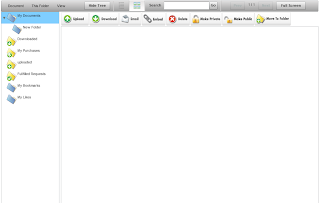
The Challenge and the Opportunity
But with such a lot of knowledge being generated, there has to be a secure place where it can be shared. Example if my business has documents which I would like to digitize and upload somewhere to share it with the world, how do I safely do it? Also if I wish to publish my private documents only for the view of my clients/ the intended party, how do I achieve that?
For SMEs especially while they are generating these amounts of information, they have to create a scalable solution to maintain and manage such information.
The Solution: Docstoc MyDocs
Docstoc MyDocs is the best place to keep your documents online. With Docstoc MyDocs, you can store ALL your documents (.doc, .xls, .ppt, .pdf) in your own customized, personal online folders for anytime, anywhere access. Access your private documents, and manage public documents you can publish to Docstoc from one location. Docstoc MyDocs is the fastest and easiest way to preview and access your documents. Effortlessly sync all the documents on your personal computer with Docstoc MyDocs. To get your documents uploaded to MyDocs faster, try our Docstoc Sync application
The video above shows how Docstoc Mydocs can change the way you do business, while making it easier for you to share and manage documents.
What are the various benefits that I get using Docstoc MyDocs?
- Access your important docs from any location
- Quickly Preview any doc with the Docstoc Viewer
- Search through all your documents
- Display in Thumbnail View or List View
- Unlimited online file storage
- Add any doc on Docstoc to your MyDocs folders
- AutoSync your computers’ docs with Docstoc Sync
How do I use Docstoc MyDocs: getting started:
To get started, you’ll first need to be a registered Docstoc user. Registration is free and quick, join here. Once logged in, click the "MyDocs" tab located in the top navigation bar. Here you will find any documents you’ve uploaded to Docstoc. If you haven’t uploaded any documents to Docstoc, try our Bulk Upload Tool, the Docstoc OneClick application, or Docstoc Sync.
What all can I do with my Docs once uploaded to Docstoc?
- You can view in the thumbnail/ list view

Source: http://i.docstoccdn.com/mydocs/thumb-view-modes.jpg
- Preview documents

Source: http://i.docstoccdn.com/mydocs/thumb-mydocs-preview.jpg
- Showing and Hide Folders

Source: http://i.docstoccdn.com/mydocs/thumb-folder-show-hide.jpg
- See documents in full screen mode

Source: http://i.docstoccdn.com/mydocs/thumb-fullscreen.jpg
- Mark documents Private/ Public

Source: http://i.docstoccdn.com/mydocs/thumb-private.jpg
- Edit document meta data

Source: http://i.docstoccdn.com/mydocs/thumb-edit-document.jpg
- Download, Create and Email Folders

Source:http://i.docstoccdn.com/mydocs/thumb-email-document.jpg
Once you are logged into the Docstoc portal, you need to go to the following URL: http://www.docstoc.com/MyDocuments/ this will show the following screen as shown in the screen capture below:
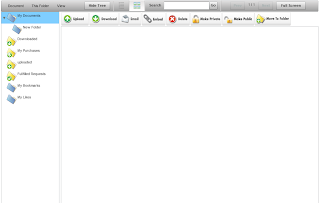
Once you reach here, all you need to do is "Upload" your documents and classify them into specific folders, which you can later on manage.
There are many such online platforms available, which are benefiting the Small and Medium Enterprise segment. To know more, get in touch with the experts at IndiaMART Knowledge Services. Do drop in a comment to this post to let us know what else would you want us to share about!

The only benefit of docstoc I knew was publishing documents for the public. with this post I know a lot other benefits of docstoc that can be reaped. thank you
ReplyDeletenice post! very informative
ReplyDeleteGood illustration! HOW TO USE portion is very well described in a step by step type manner
ReplyDeleteI superlike your post! Its written quite well
ReplyDelete